Key Takeaways
– SoftEther servers can accept connections from various VPN protocols.
– Setting up a SoftEther VPN server on Windows is user-friendly.
– Linux and macOS require command-line setup or the use of a virtual machine.
– Enabling SecureNAT is recommended to restrict access to the local LAN network.
– Non-Windows users are recommended to use L2TP/IPsec for connecting to SoftEther servers.
Introduction
SoftEther is a powerful and versatile VPN server software that allows users to create their own VPN server. With SoftEther, users can bypass censorship, ensure privacy on public WiFi networks, and access streaming services from anywhere in the world. In this article, we will explore the process of setting up a SoftEther server and provide valuable insights into its functionality and benefits.
Setting Up a SoftEther Server
To begin setting up a SoftEther server, the first step is to download and install the SoftEther VPN Server software. This software is available for various operating systems, including Windows, Linux, and macOS. Once installed, the server can be accessed through a user-friendly GUI interface on Windows, while Linux and macOS users may need to utilize command-line setup or a virtual machine.
Creating a New Administrator Password
After installing the SoftEther VPN Server software, it is crucial to create a new Administrator password. This password will be used to access and manage the server settings. It is recommended to choose a strong and unique password to ensure the security of the server.
Enabling L2TP Server Function
One of the key features of SoftEther is its ability to accept connections from various VPN protocols. To enable this functionality, it is necessary to enable the L2TP Server Function. L2TP (Layer 2 Tunneling Protocol) is a widely supported VPN protocol that provides secure and reliable connections. By enabling the L2TP Server Function, users will be able to connect to the SoftEther server using L2TP/IPsec or other compatible protocols.
Setting Up User Accounts
To allow users to connect to the SoftEther server, it is essential to set up user accounts. User accounts determine who can access the server and what level of access they have. By creating individual user accounts, administrators can ensure that only authorized individuals can connect to the server. It is recommended to use strong passwords for user accounts to enhance security.
Configuring SecureNAT
SecureNAT is a feature in SoftEther that allows the server to act as a virtual NAT (Network Address Translation) router. Enabling SecureNAT is highly recommended as it provides an additional layer of security by restricting access to the local LAN network. By enabling SecureNAT, users connecting to the SoftEther server will only have access to the VPN network and will be unable to access the local LAN network.
Connecting to SoftEther Servers
Once the SoftEther server is set up and configured, users will need the necessary settings to connect to the server. These settings include the host name or IP address of the server, the port number, the virtual hub name, and the username/password for the user account. Non-Windows users are recommended to use L2TP/IPsec for connecting to SoftEther servers and will also need the IPSec Secret/Pre-Shared keys.
Conclusion
Setting up a SoftEther server provides users with the ability to create their own VPN network, ensuring privacy, security, and access to restricted content. By following the steps outlined in this article, users can easily set up a SoftEther server on their preferred operating system. Whether it’s bypassing censorship, securing public WiFi connections, or accessing streaming services, SoftEther offers a versatile and powerful solution for personal VPN servers.