Key Takeaways
- Using a VPN is the easiest and most effective way to spoof your location on an Amazon Fire TV Stick.
- Changing the DNS settings on your Fire Stick can also help you evade geographic restrictions and avoid throttling by your ISP.
- ExpressVPN offers a smart DNS service called MediaStreamer, which allows you to alter the location of your Firestick device without installing a VPN.
- MediaStreamer provides access to international services like Netflix and is included for free with a subscription to ExpressVPN.
- Both VPN and DNS methods provide privacy and security while streaming content on your Firestick.
Introduction
Are you tired of being limited by geographic restrictions on your Amazon Fire TV Stick? Do you want to access international streaming services and enjoy content from around the world? Look no further! In this article, we will explore two methods to spoof your location on a Firestick: using a VPN and changing the DNS settings. These methods will not only allow you to bypass geographic restrictions but also provide privacy and security while streaming. So, let’s dive in and discover how to unlock the full potential of your Firestick!
Using a VPN to Spoof Your Location
A VPN, or Virtual Private Network, is a service that encrypts your internet connection and routes it through a server in a different location. By connecting to a VPN server in a specific country, you can make it appear as if you are browsing the internet from that location. This is incredibly useful for bypassing geographic restrictions on streaming services and accessing content that is not available in your region.
Why Use a VPN?
Using a VPN has several advantages when it comes to spoofing your location on a Firestick. Firstly, it is the easiest and most effective method. With just a few clicks, you can connect to a VPN server and instantly change your virtual location. Secondly, a VPN provides privacy and security by encrypting your internet traffic. This means that your ISP and other third parties cannot see what you are doing online. Lastly, a VPN can help you avoid throttling by your ISP. Some internet service providers intentionally slow down certain types of traffic, such as streaming, but with a VPN, your traffic is encrypted and cannot be easily identified, preventing throttling.
How to Set Up a VPN on Your Firestick
Setting up a VPN on your Firestick is a straightforward process. Here’s a step-by-step guide to get you started:
- Sign up for a reputable VPN service. We recommend ExpressVPN for its speed, reliability, and user-friendly interface.
- Download and install the VPN app on your Firestick. You can find the app in the Amazon Appstore.
- Launch the VPN app and sign in using your credentials.
- Select a server location from the available options. Choose a server in the country where you want to spoof your location.
- Click the Connect button to establish a VPN connection.
- Once connected, your Firestick will appear as if it is located in the country of the VPN server you selected.
Changing DNS Settings on Your Firestick
If you prefer not to use a VPN, you can still spoof your location on a Firestick by changing the DNS settings. DNS, or Domain Name System, is responsible for translating domain names into IP addresses. By changing the DNS settings on your Firestick, you can redirect your internet traffic through a different DNS server, effectively changing your virtual location.
Using MediaStreamer DNS
ExpressVPN offers a smart DNS service called MediaStreamer, which allows you to alter the location of your Firestick device without installing a VPN. This service is included for free with a subscription to ExpressVPN and provides access to international streaming services like Netflix. Here’s how to set up MediaStreamer DNS on your Firestick:
- Sign up for ExpressVPN and make sure you have an active subscription.
- Go to the ExpressVPN website and sign in to your account.
- Under the DNS Settings section, you will find the MediaStreamer DNS server IP addresses.
- On your Firestick, go to Settings > Network > Wi-Fi > Your Wi-Fi network.
- Select the Edit option and scroll down to the DNS settings.
- Change the DNS settings to the MediaStreamer DNS server IP addresses provided by ExpressVPN.
- Save the changes and restart your Firestick.
- Your Firestick will now appear as if it is located in the country associated with the MediaStreamer DNS server.
Conclusion
Spoofing your location on an Amazon Fire TV Stick opens up a world of possibilities. Whether you choose to use a VPN or change the DNS settings, you can bypass geographic restrictions and access international streaming services with ease. Both methods provide privacy and security while streaming, ensuring that your online activities remain private and protected. So, go ahead and unlock the full potential of your Firestick by spoofing your location today!